"Here to Help" is a support column written especially for Formstack's awesome, loyal customers. This post is part of a three-post series on automating business processes with online forms.
If you’re using Formstack for human resources management, you might be interested to know that it’s super simple to set up a seamless process for reviewing and approving your employees’ paid time off (PTO) requests.Combining Formstack’s intuitive online forms with our Approval Workflow feature can quickly eliminate the headache of keeping track of email or paper requests (especially during high-leave times like the holidays). With Formstack, you can collect, approve, and review paid leave requests with little effort.Here’s how:
Step 1: Create a PTO Request Form
The first step is to create a PTO request form. Formstack actually has a PTO request form template, so you don’t have to start from scratch! Simply follow these quick steps:
- Go to your Forms tab and select the Create New Form button in the top right corner.
- When the Create a Form box pops up, give your form a name that includes PTO Request, then select the Start with a Template button in the bottom right corner.
- In the next box, select the HR/Workflow category and click Next Step.
- Select the PTO Request template option near the bottom of the list and click Next Step.
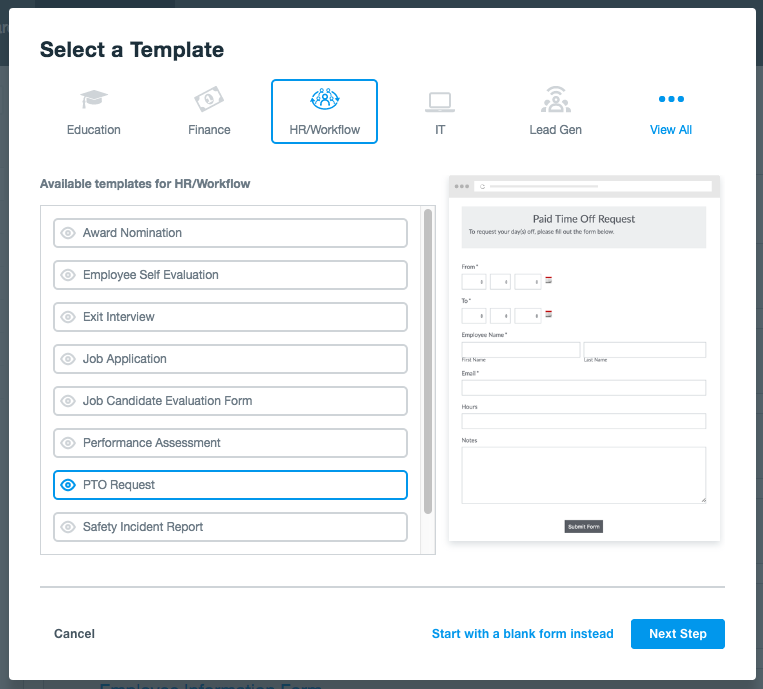
5. Select a theme (light or dark) and click “Finish.”In just a few seconds, Formstack will generate your pre-built PTO request form!
Step 2: Add Approval Workflow
To take full advantage of your PTO request form, you’ll want to implement Approval Workflow. This functionality allows you to add approvers to the form so they can approve or deny any leave requests. Those added as approvers will receive an email notification when a request is submitted, and they can approve or deny the request right from the email. If your HR team handles all leave requests, simply add the relevant HR team members as form approvers. Here are the basic steps for adding an approver to your form:
- Go to your Settings tab and select Approvals.
- Type an approver’s email address in the available box, and click Add Approver.
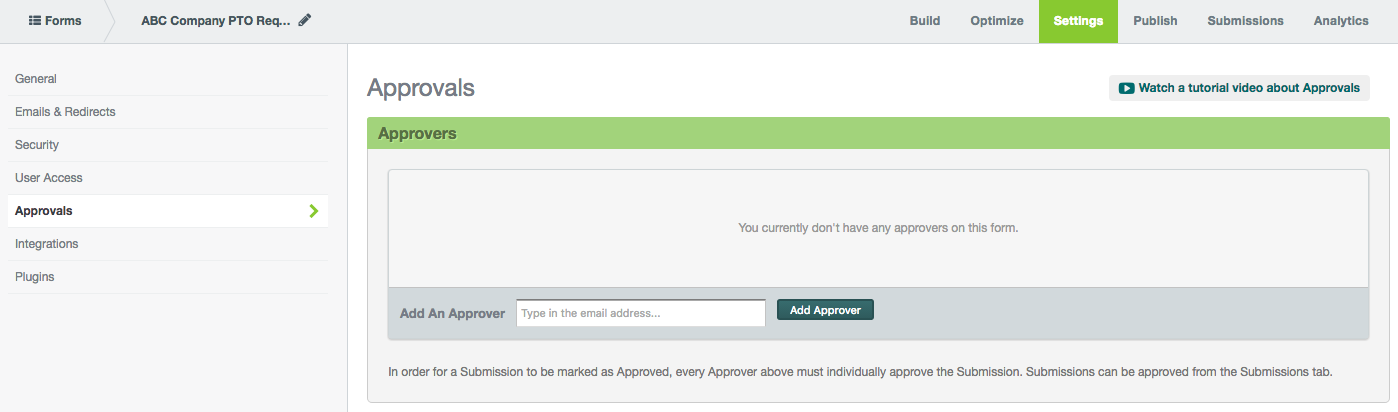
If you want individual department managers to receive and grant the paid time off requests for their subordinates, you’ll need to add Approval Logic. To do this, add the department managers as approvers. Then, add a Dropdown List field to your form that includes a list of departments, as shown below.
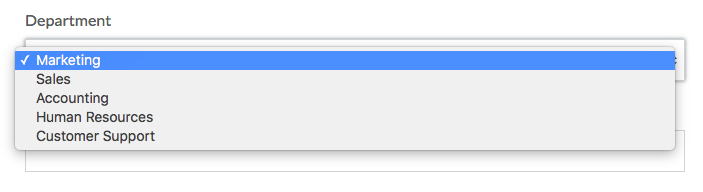
Finally, select the Add Approver Logic button next to each specific approver in the Approvals section of your form, and indicate when each approver should receive submissions (for example, you can add logic dictating that the marketing manager only receives submissions if the requester selects “Marketing” as his or her department).
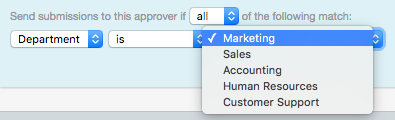
Step 3: Share the Form
The final step is easy: share your form! If you want employees to submit their PTO requests via your seamless online process, make sure they can easily access the PTO request form. If you go into your Publish tab, you’ll find several options for sharing your form. The easiest options are in the Quick Start section.
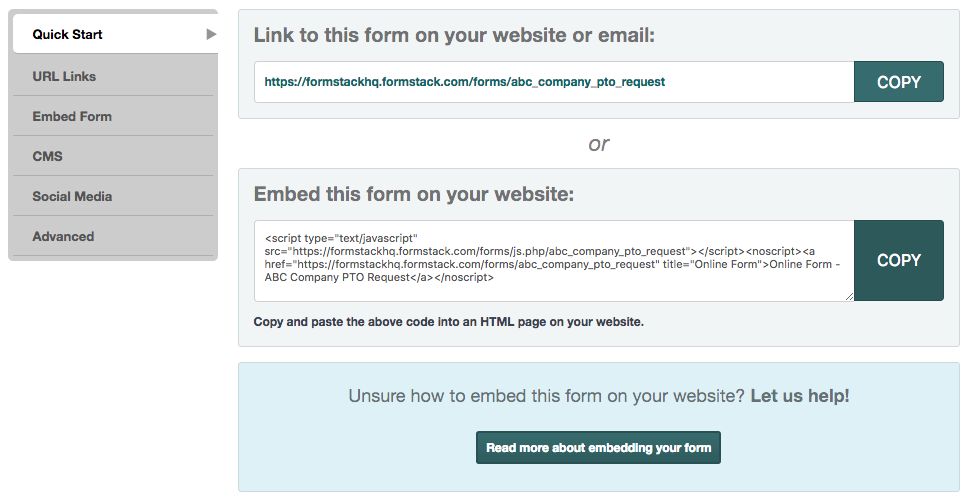
There, you’ll find your form’s unique URL, which can easily be shared through an employee message system or on an employee HR resources page. You’ll also find the embed code if you want to embed the form right on an employee portal webpage.
Want to learn more about managing your business processes with Formstack? Click here to dive into our business workflow management offerings.











